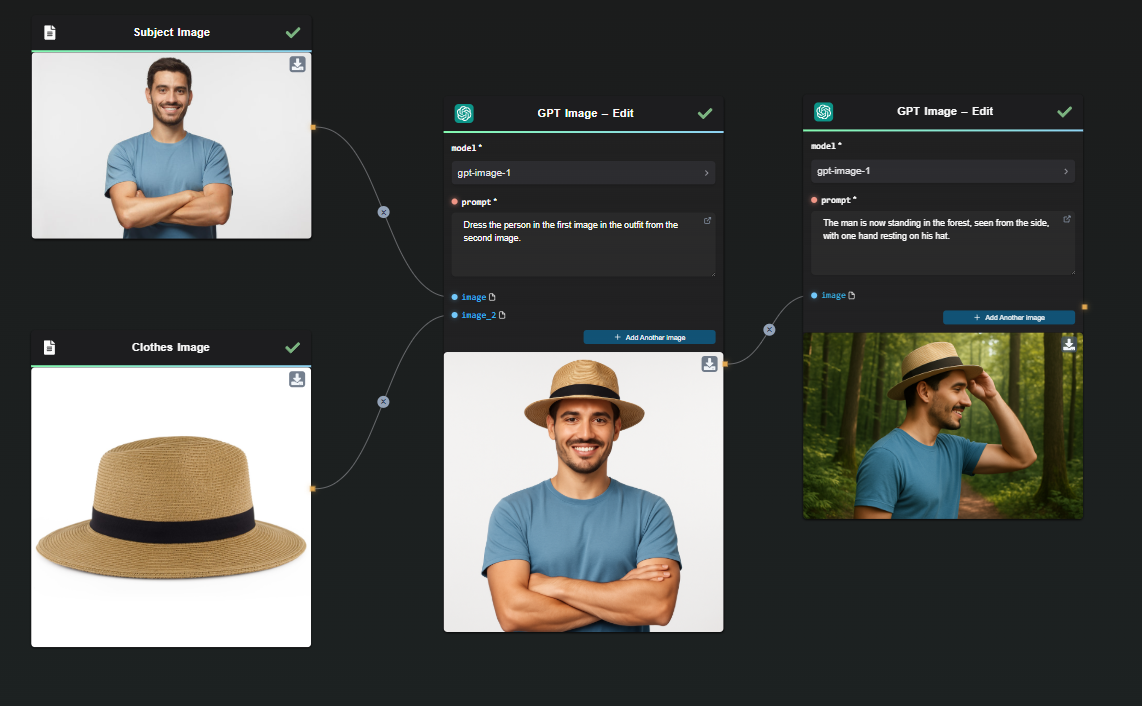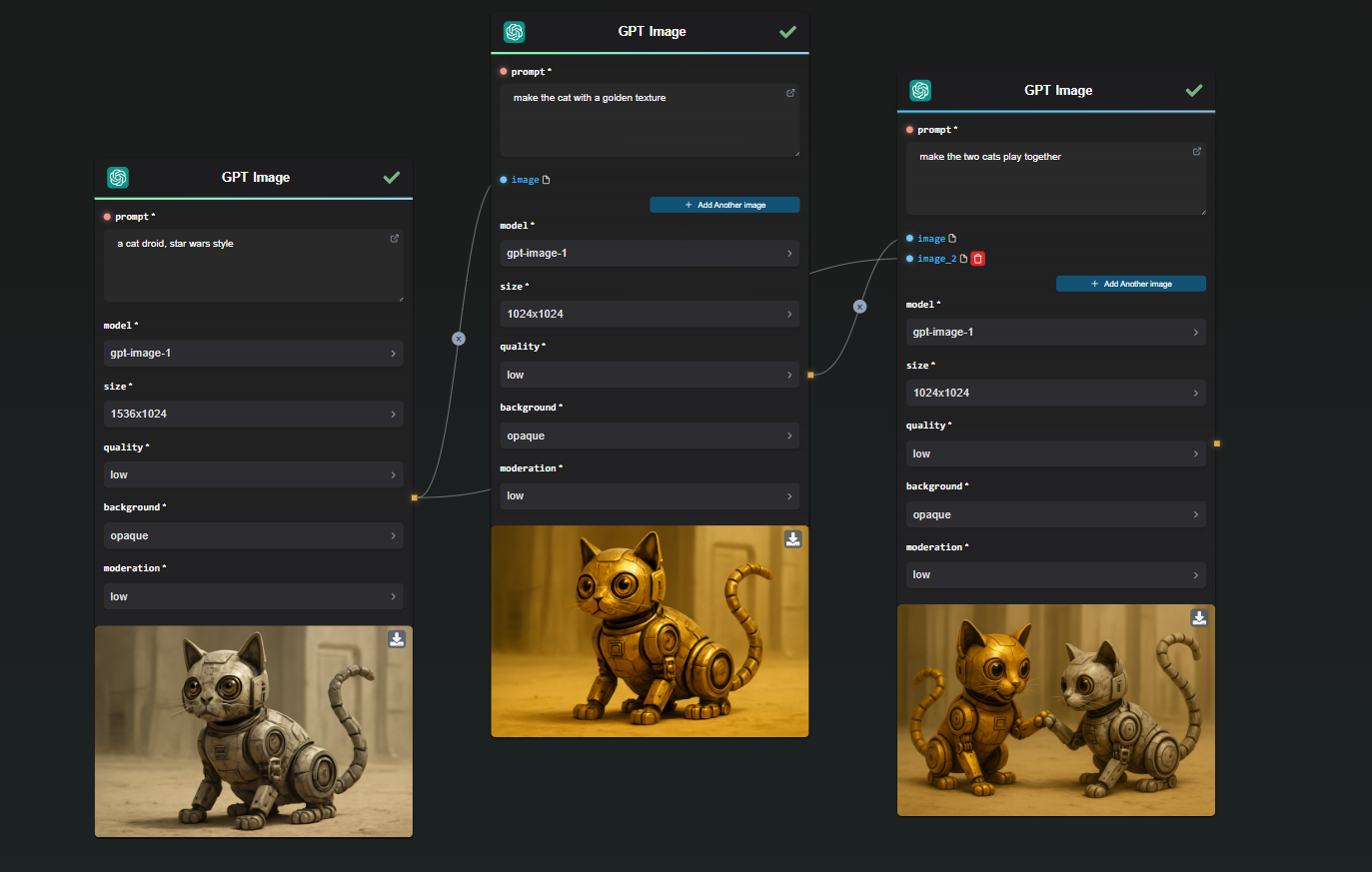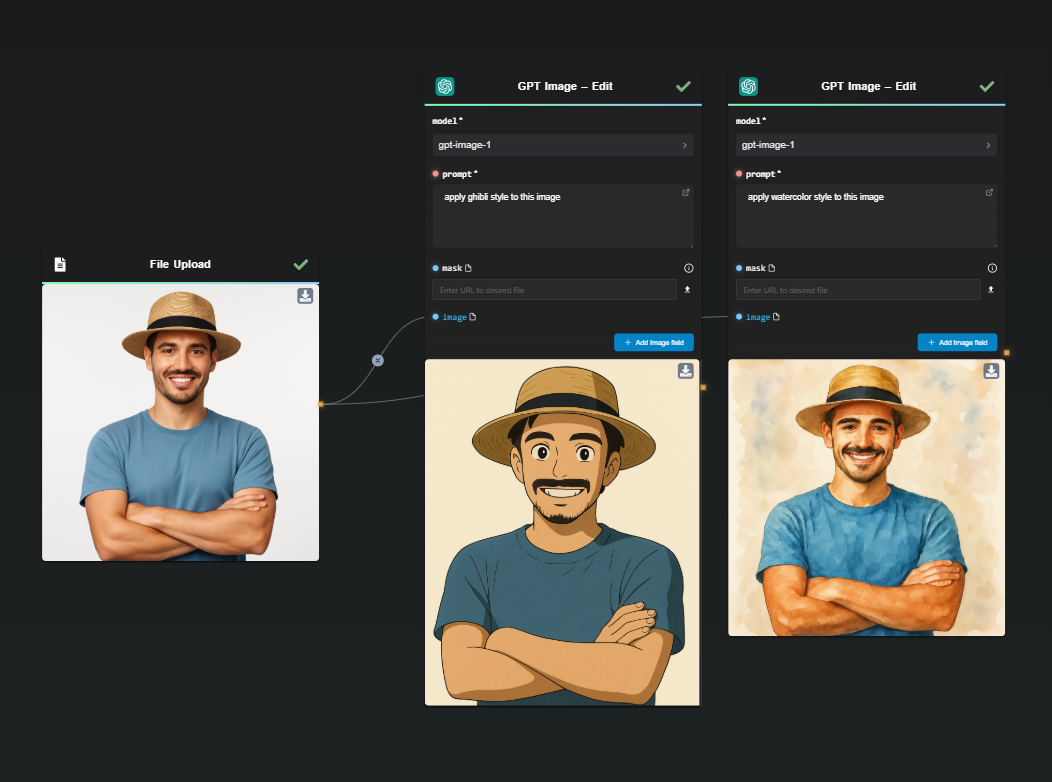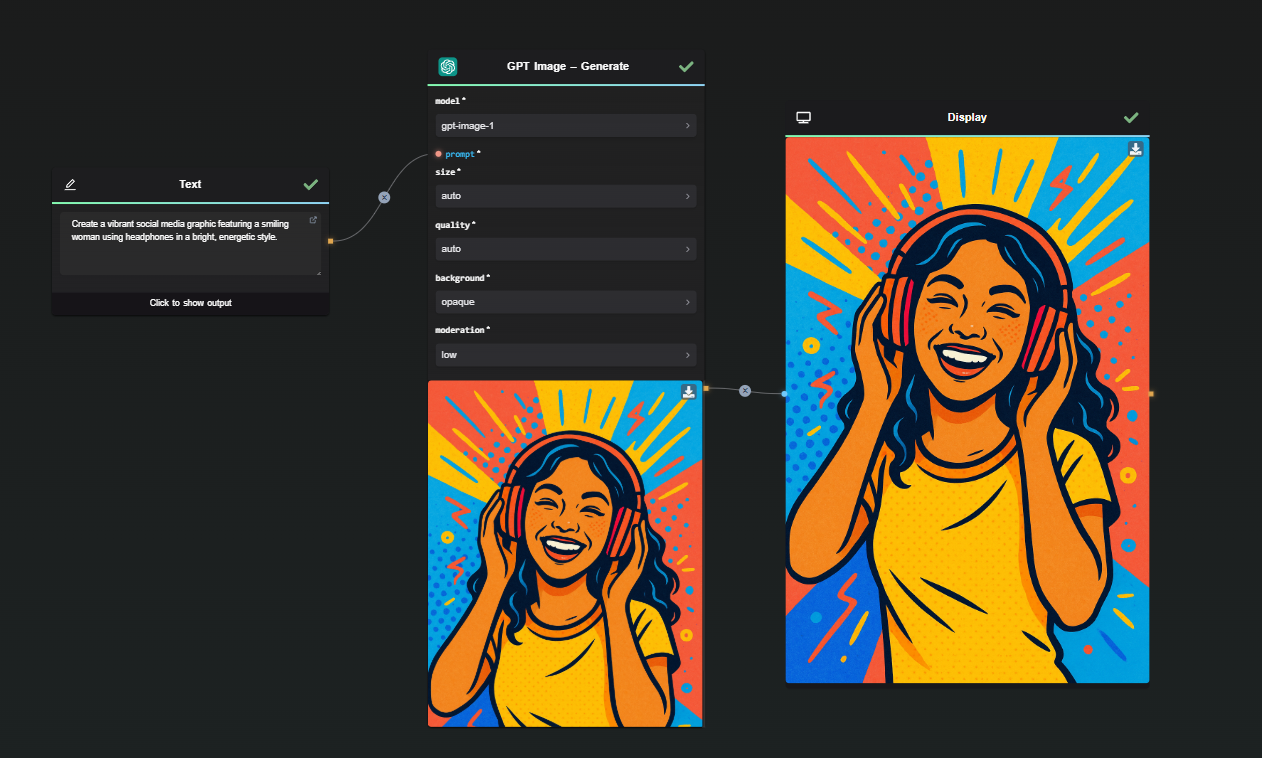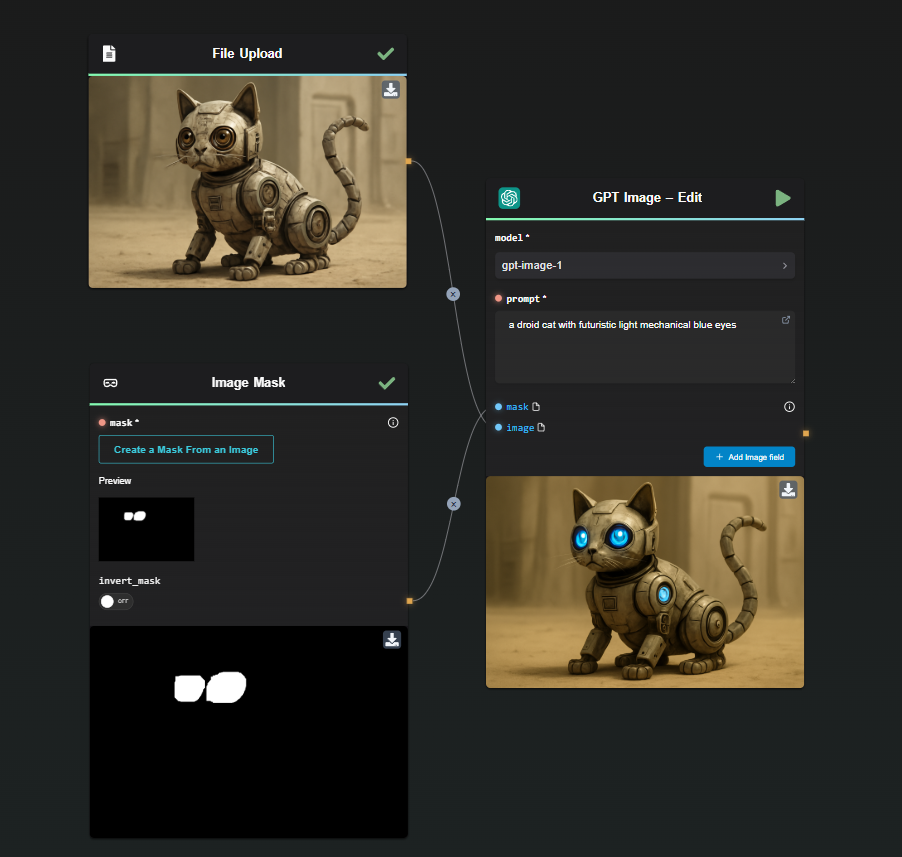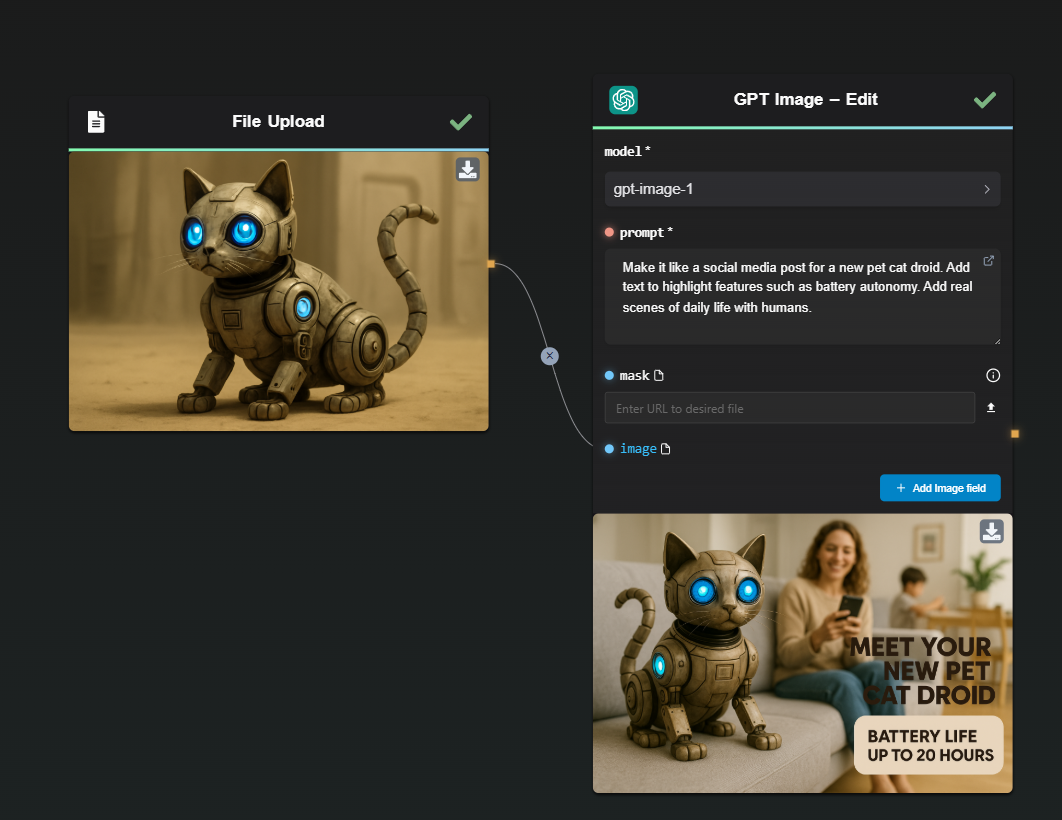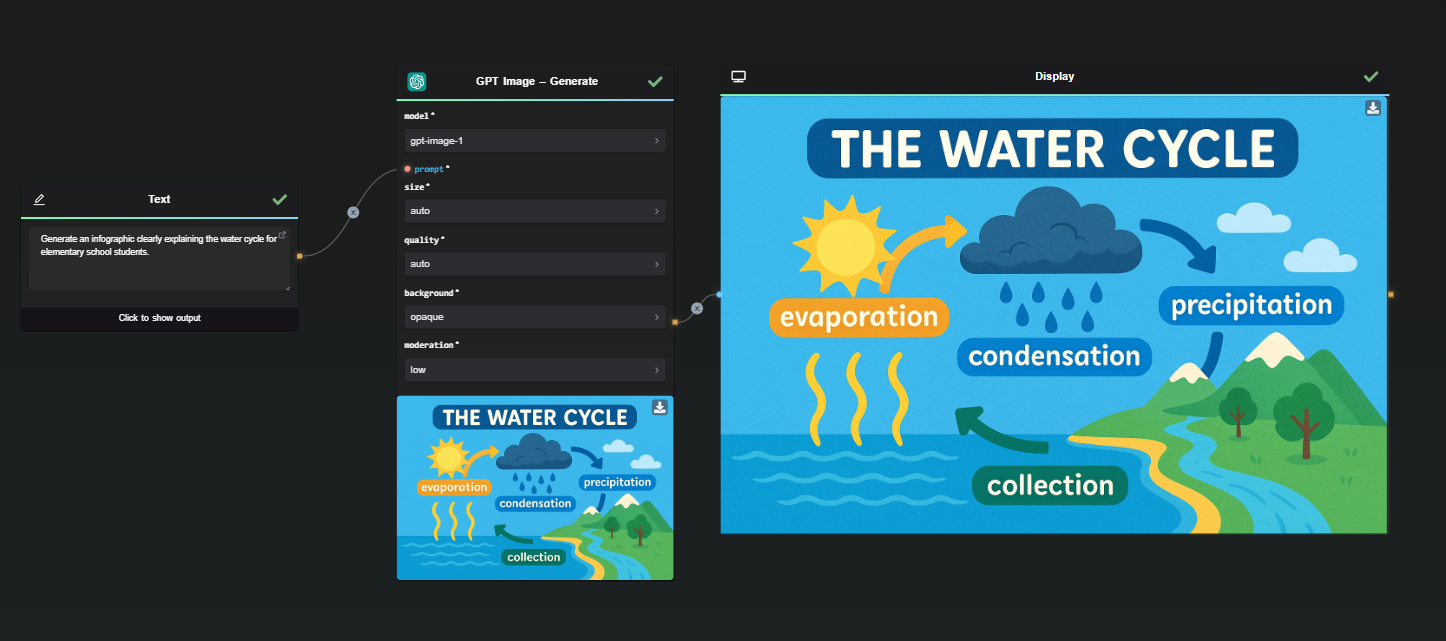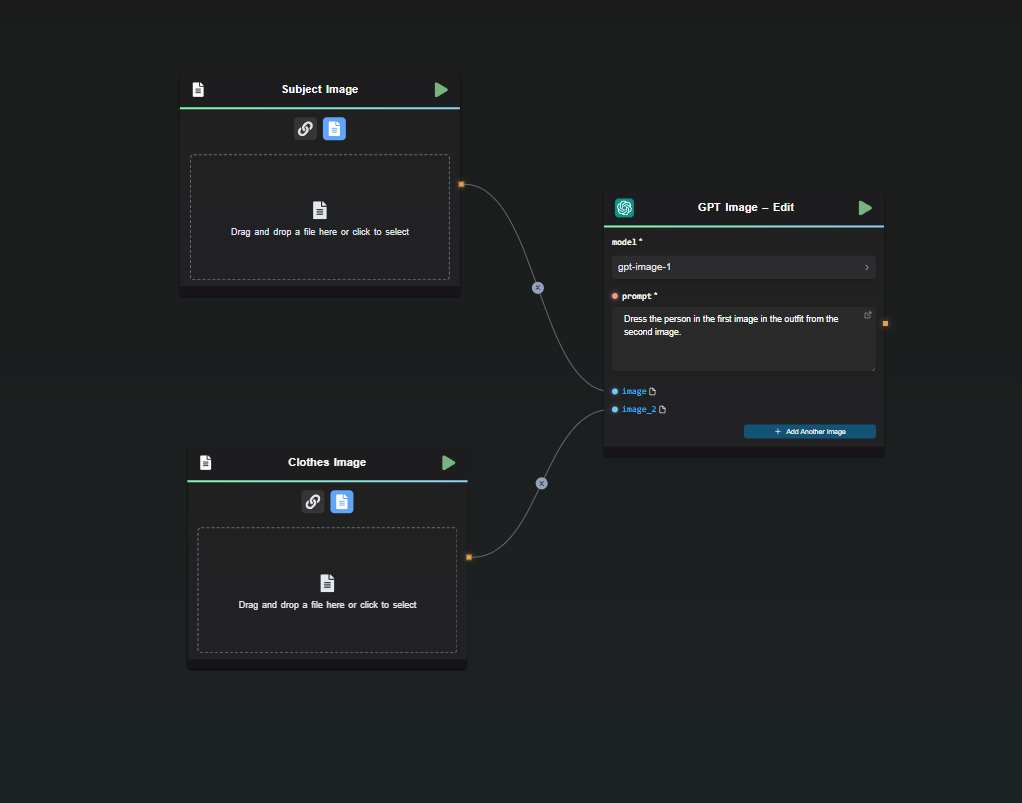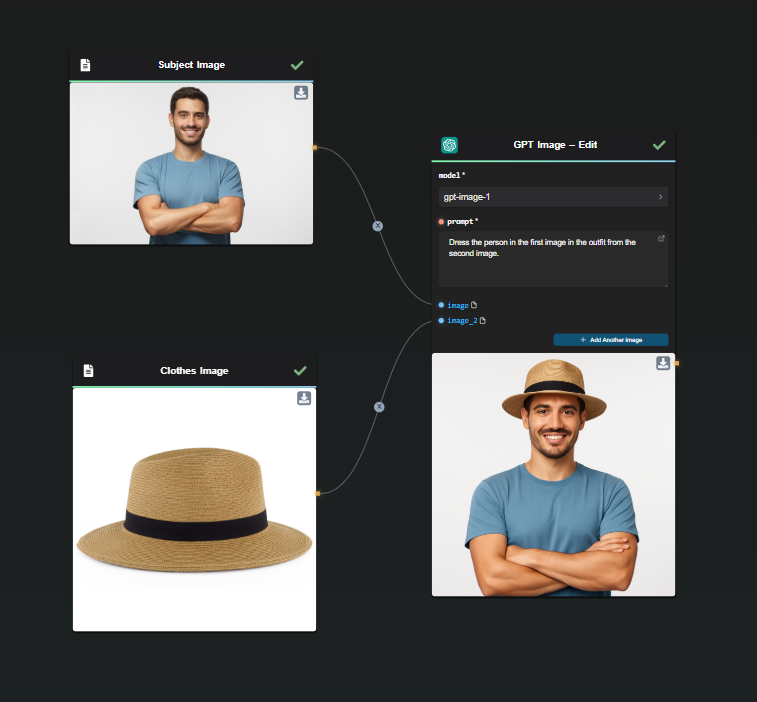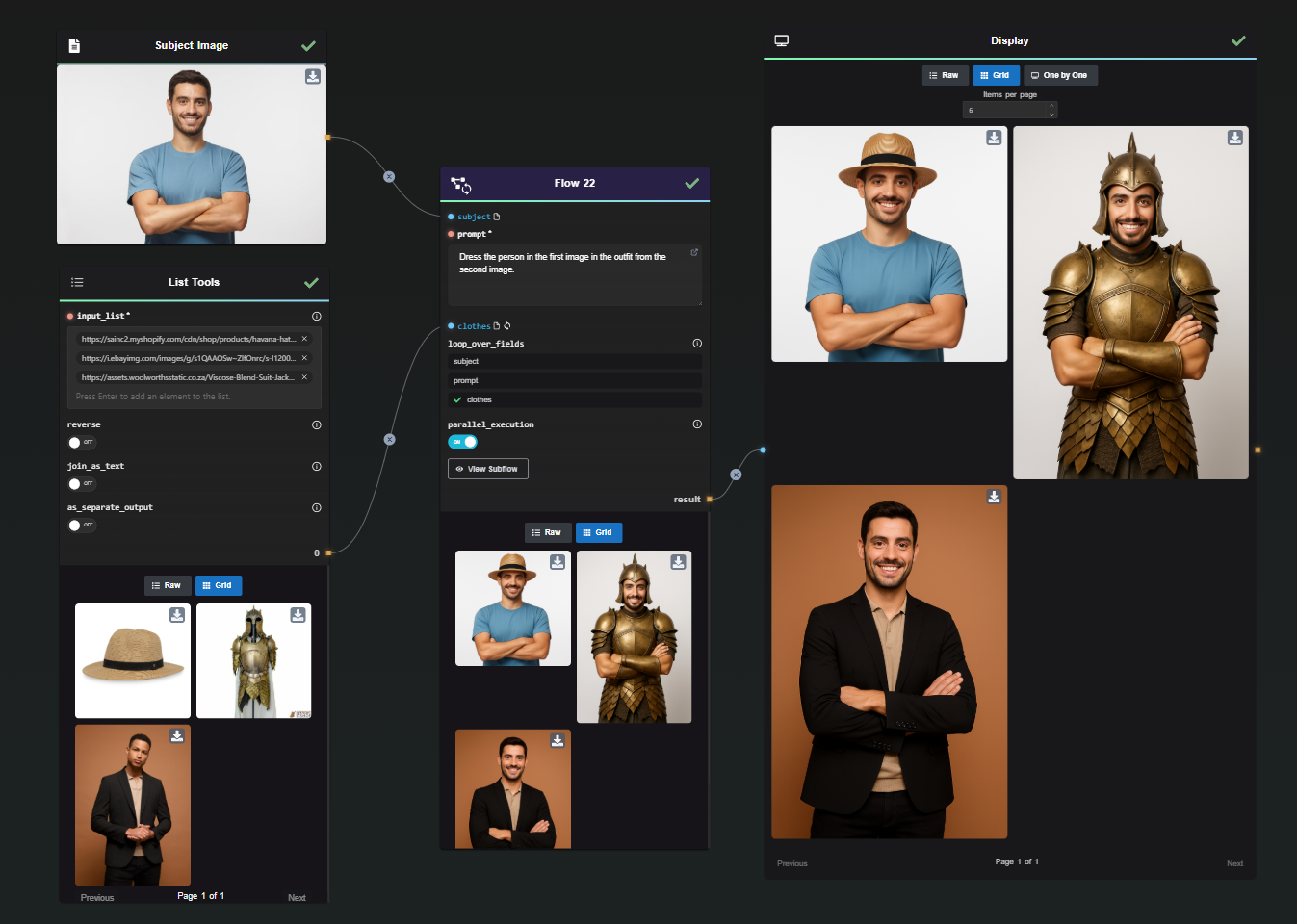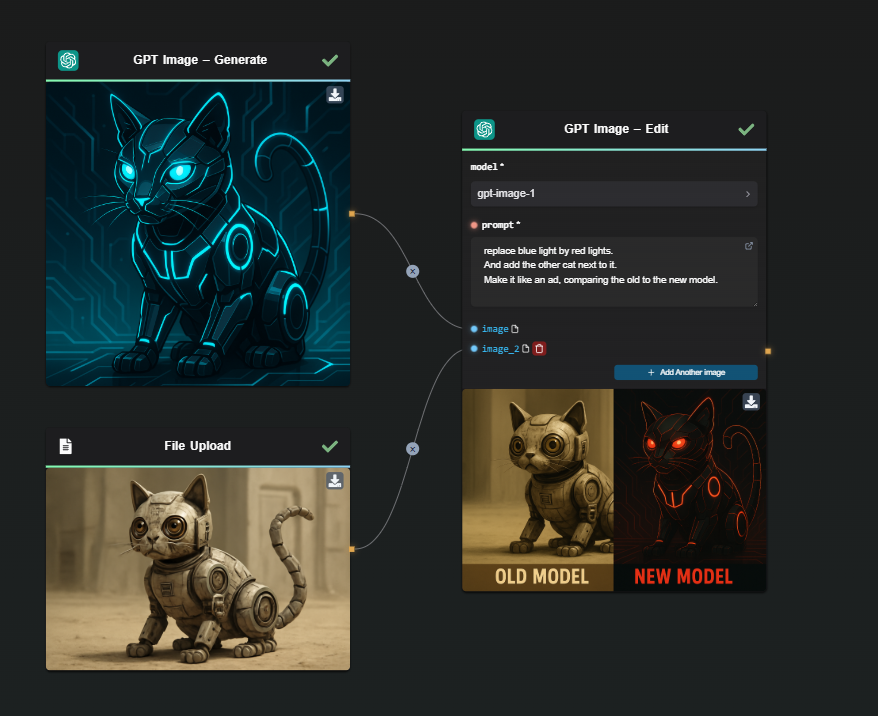Extracting Visual Assets from Images Using GPT Image and AI-FLOW – Detailed Workflow Guide
In this guide, we'll explore how to precisely extract specific visual assets from complex images onto transparent backgrounds using OpenAI's GPT Image (gpt-image-1) integrated into AI-FLOW. This workflow is highly beneficial for graphic designers, marketers, content creators, and digital media professionals who frequently need isolated visual elements.
Why Use GPT Image for Asset Extraction?
GPT Image (gpt-image-1), OpenAI's advanced image-generation model, excels in detailed visual manipulation tasks. It effectively identifies, isolates, and extracts precise image components, ensuring clear, sharp results with accurate transparency—perfect for complex images like YouTube thumbnails or detailed graphics.
Practical Applications:
- Graphic Design: Isolate logos, icons, or product visuals quickly.
- Marketing Content: Easily create engaging visuals for advertising, social media, or promotional materials.
- Content Creation: Rapidly extract visual elements for thumbnails, blog graphics, or multimedia presentations.
Step-by-Step Workflow Example
Step 1: Selecting the Image to Extract From
Begin by choosing a high-quality image clearly containing the visual assets you want to isolate.
In our practical example, we'll use a YouTube thumbnail image. These thumbnails often have numerous small, detailed elements, making them excellent for demonstrating GPT Image’s extraction capabilities.

Step 2: Setting Up Your AI-FLOW Workflow
- Upload the Source Image: Add your chosen thumbnail image into AI-FLOW’s GPT Image workflow node.
- Craft a Clear Prompt: Precisely define the visual asset you want GPT Image to extract.
Here's how your workflow setup should look in AI-FLOW:
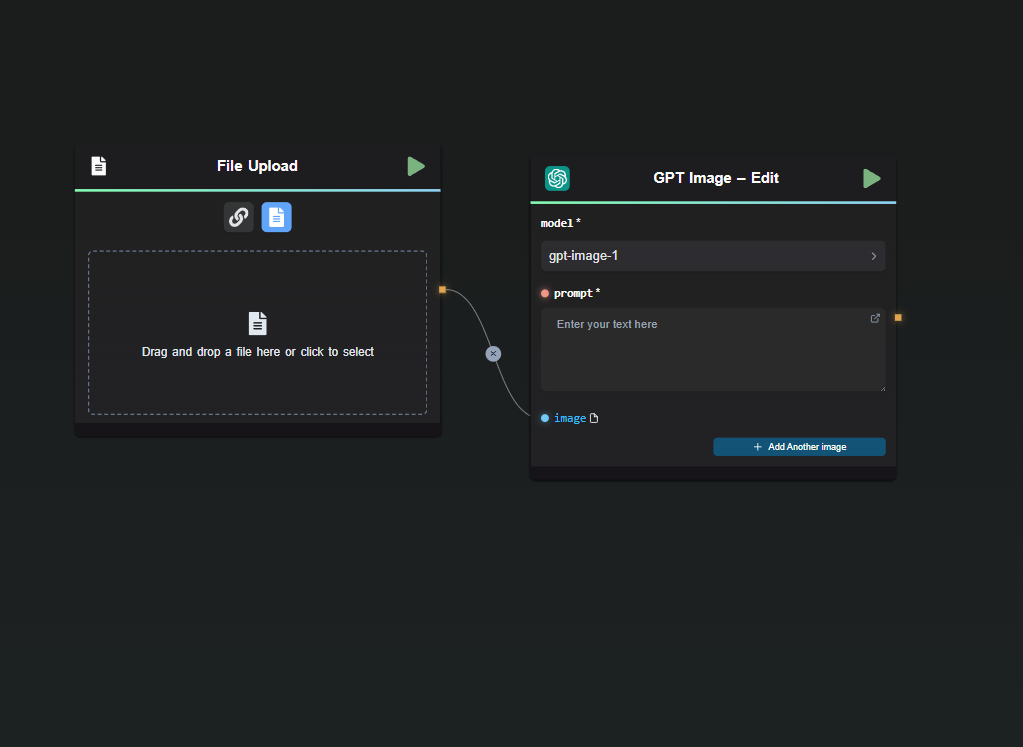
Example of a clear prompt for extracting the pirate ship:
"Extract only the pirate ship from this thumbnail, remove all background elements, and output the ship clearly on a transparent background, maintaining accurate details and realistic shadows."
Step 3: Executing the Workflow and Reviewing Results
Run your workflow to generate the extracted asset. Carefully review the generated image, checking for clarity, accuracy, and transparency quality.
Here's the successful extraction result of the pirate ship from our thumbnail:
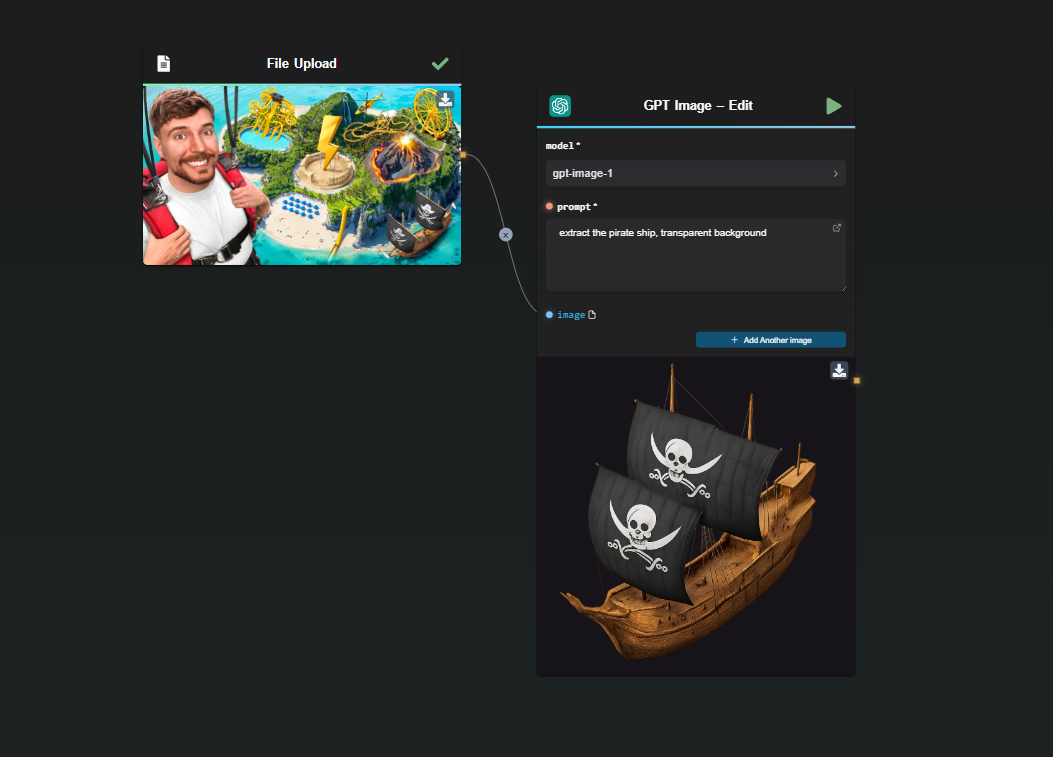
Step 4: Refining Your Asset Extraction
For further refinement, you can easily adjust the prompt parameters. Include details to enhance precision, lighting, or shadows.
For example, to improve the realism:
- Specify clarity: "Maintain precise edges and vivid original colors."
- Enhance realism: "Include realistic shadows beneath the object for added depth."
Step 5: Benefits of Repeatable and Parallelized Workflow
Using GPT Image with AI-FLOW provides significant workflow advantages:
Repeatability:
Quickly repeat asset extractions consistently across different images or similar visuals.Parallel Processing:
Easily execute multiple extractions simultaneously, ideal for high-volume projects or batch image processing.
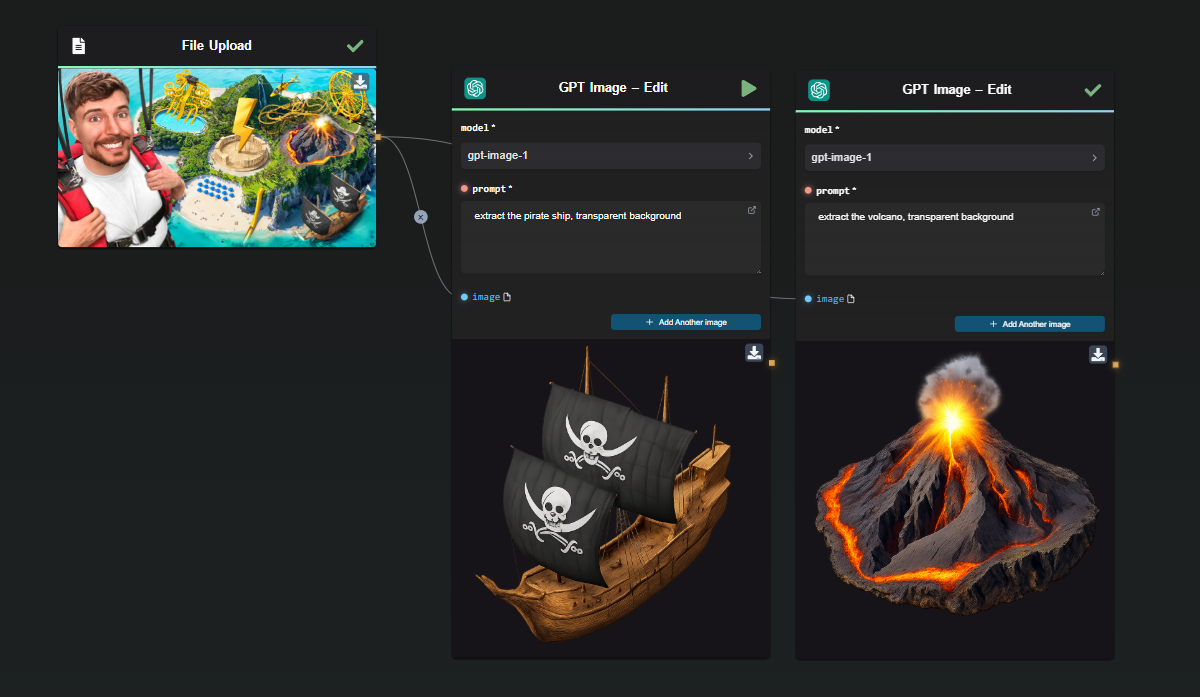
Practical Examples and Real-World Uses
This workflow is highly beneficial for:
- Digital Product Catalogs: Quickly isolate products for clean e-commerce listings.
- Social Media Marketing: Effortlessly create dynamic graphics for posts, ads, or campaigns.
- Video Content Creation: Rapidly extract visual elements for animations, video thumbnails, or multimedia projects.
Best Practices for Optimal Asset Extraction
- Always use high-resolution and clearly lit source images.
- Clearly define what you wish to extract in your prompt to ensure accuracy.
- Specify additional details (like shadows, reflections, or lighting conditions) in your prompts to maximize visual realism.
Conclusion
Integrating GPT Image into AI-FLOW creates an efficient, scalable, and powerful asset extraction workflow. Whether you're working with YouTube thumbnails, product visuals, or marketing graphics, this method dramatically simplifies the task of extracting precise visual assets. With GPT Image, you’ll achieve high-quality, professional-grade results faster and easier than traditional methods, significantly enhancing your productivity and creativity.
Start today by visiting AI-FLOW App